Android Auto and CarPlay
Your trusted Sygic GPS Truck & Caravan Navigation now works seamlessly with Android Auto and Apple CarPlay, bringing you a new level of convenience and safety on the road.
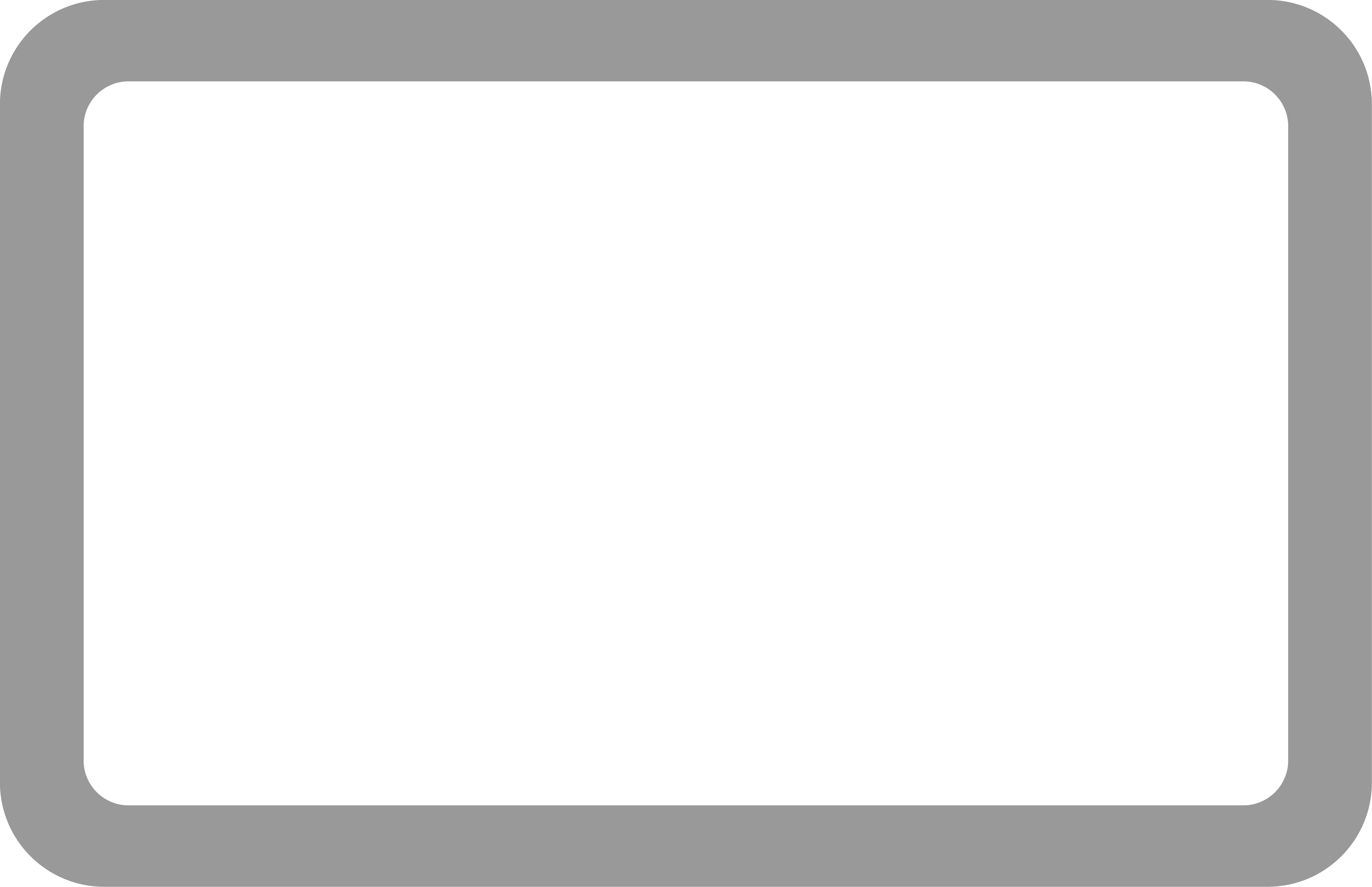
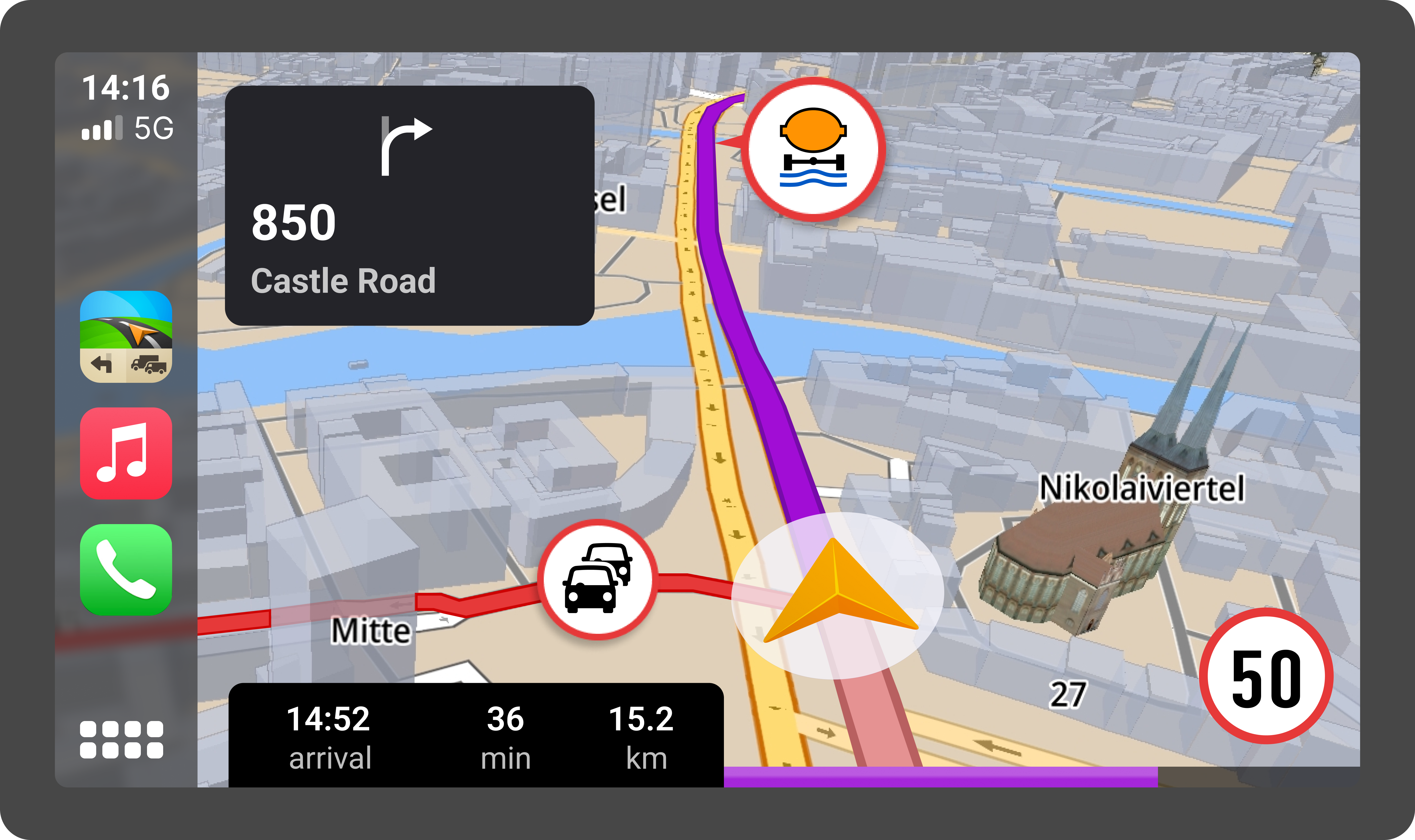
With Android Auto and CarPlay, your navigation experience becomes easier, more comfortable, and safer, all on your vehicle's built-in screen.

Enjoy these features on your vehicle's built-in screen :
✔️ 3D offline maps
✔️ Clear and precise voice instructions
✔️ Speed limits
✔️ Detailed signpost information and directions
✔️ Dynamic Lane Assistant
✔️ Full text search
✔️ Voice search
✔️ Access to favorites
✔️ Current street info
✔️ ETA-distance-time info
✔️ Quick settings including vehicle profile switch
Discover our licenses including Android Auto and CarPlay:
-
Premium licences¹ with Android Auto/CarPlay:
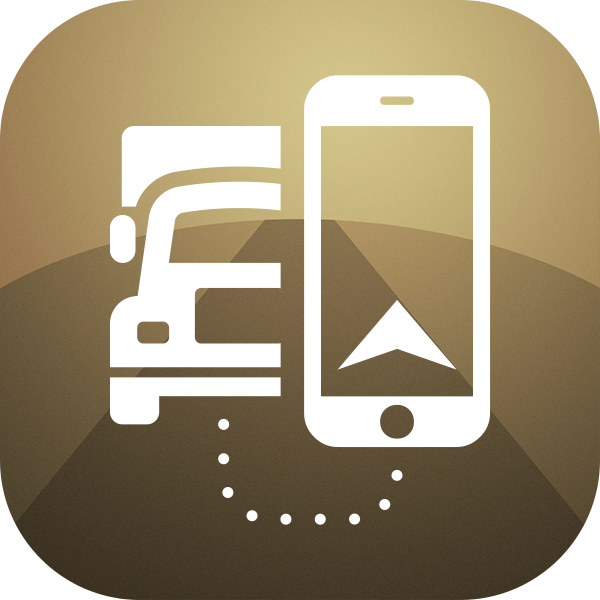
Premium Truck with Android Auto/CarPlay
Premium license for truck and van drivers with included Android Auto or CarPlay Connectivity to make your journey stress-free and efficient.
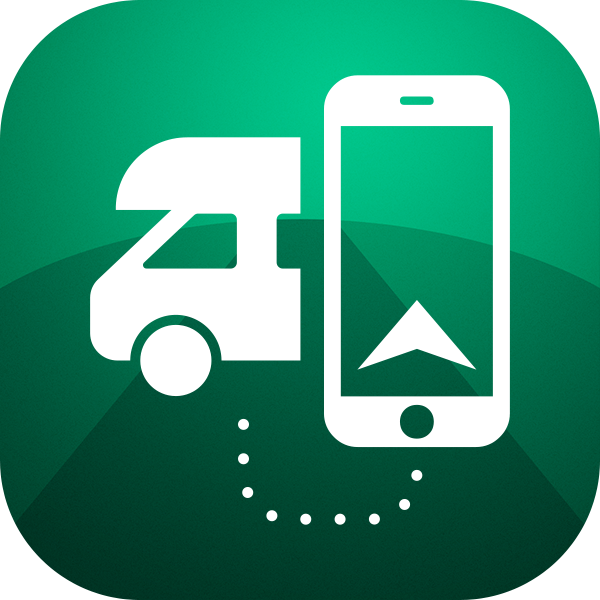
Premium Caravan with Android Auto/CarPlay
Premium license for caravan, motorhome, and RV drivers with Android Auto or CarPlay Connectivity to take your adventures to the next level.
-
Add-on license¹ (requires Premium Truck or Premium Caravan license):

Premium for Android Auto/CarPlay
This Add-on license requires active Premium Truck or Premium Caravan license
How to purchase licenses with Android Auto and CarPlay connectivity in app:
- Open Sygic GPS Truck & Caravan Navigation and go to Menu
- Open Sygic Store and choose your preffered license
Important information:
Purchase of "Premium for Android Auto/CarPlay" Add-on or "Premium Truck or Premium Caravan with Android Auto/CarPlay" license is necessary to unlock Android Auto and Carplay connectivity.
Android Auto connectivity is available in Sygic GPS Truck & Caravan Navigation for Android and CarPlay connectivity is available in Sygic GPS Truck & Caravan Navigation for iOS, version 22.5+. The app does not support CarPlay for iPads.
How to use Sygic GPS Truck & Caravan Navigation with Android Auto/CarPlay:
- Connect your phone to your infotainment system using the USB port or wirelessly.
- Sygic GPS Truck & Caravan Navigation icon will appear on the screen.
- Tap the Sygic icon and start your route.
- You can use your car’s touchscreen or the knobs, dials, or buttons to control Sygic GPS Truck & Caravan Navigation.
How to tell if your vehicle is compatible with Android Auto or Apple CarPlay:
- Please note that our licenses including Android Auto and CarPlay connectivity only work, if your truck/motorhome/van/bus supports Android Auto / Apple CarPlay. To avoid any doubt, please contact your vehicle manufacturer or re-seller whether your vehicle is compatible with Android Auto/ Apple CarPlay.
- Connect your phone to your vehicle using the lightning cable. You should see the Android Auto or Apple CarPlay icon on your infotainment touchscreen when you connect your phone. Android Auto/ CarPlay may start immediately. If not, tap the Android Auto/Apple CarPlay icon on the home screen.
The use of Premium features on a vehicle’s built-in screen is subject to additional licensing fees from our map provider.
¹ All licenses purchased on this page are compatible exclusively with the Sygic GPS Truck & Caravan Navigation app and are not compatible with Sygic GPS Navigation.
