- Developers
- Professional Navigation for Fleets
- Windows
- FAQ
- How to change road restrictions (Sygic 2D)
How to change road restrictions (Sygic 2D)
Go to Menu->Map
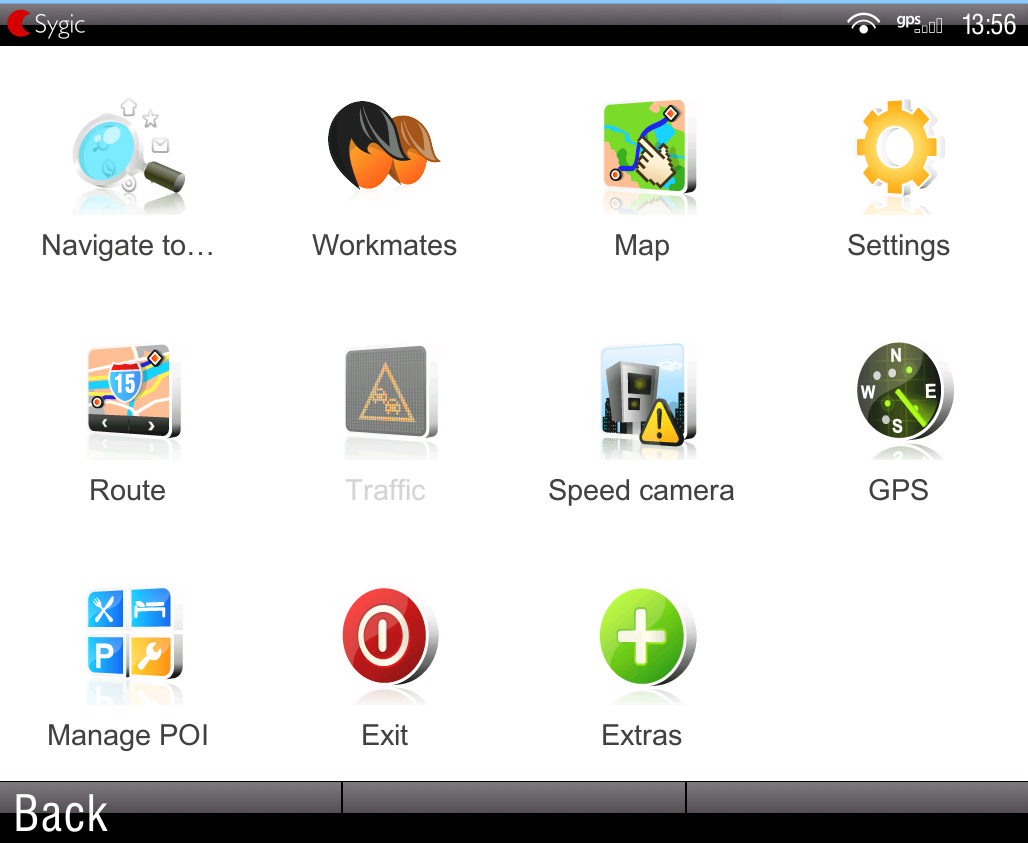
Select the road you want to change the restrictions and click the button on bottom middle
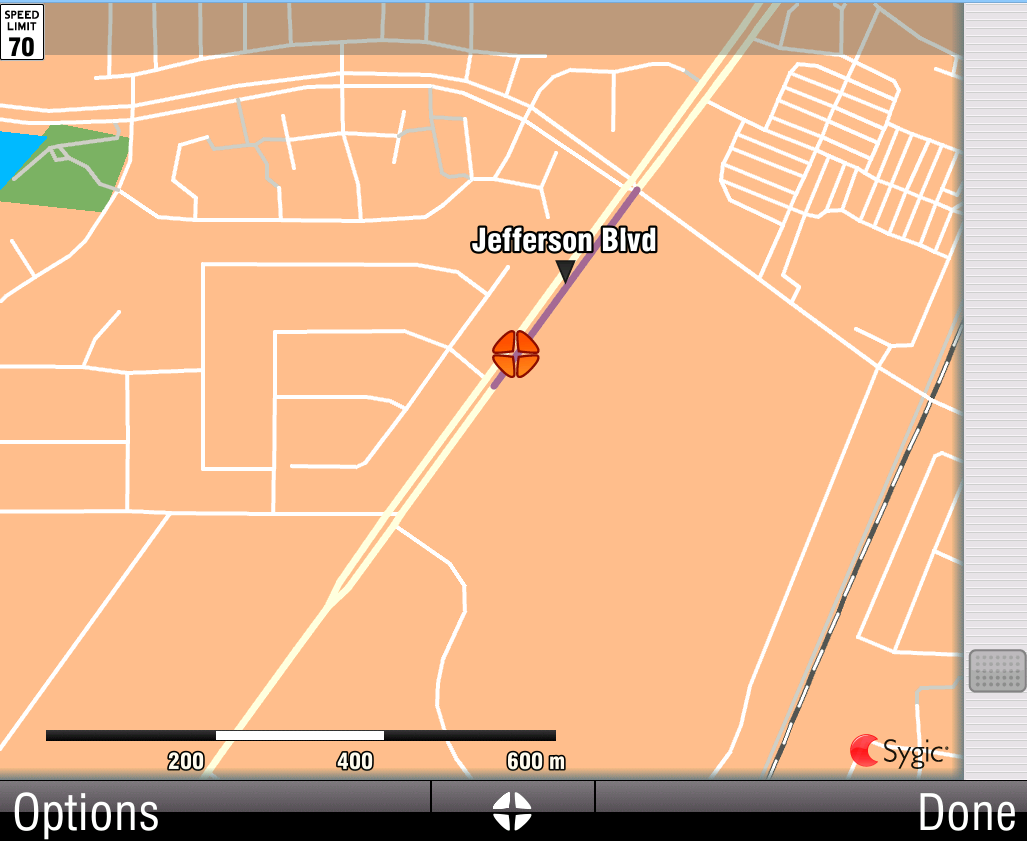
Click on “Change road restrictions”
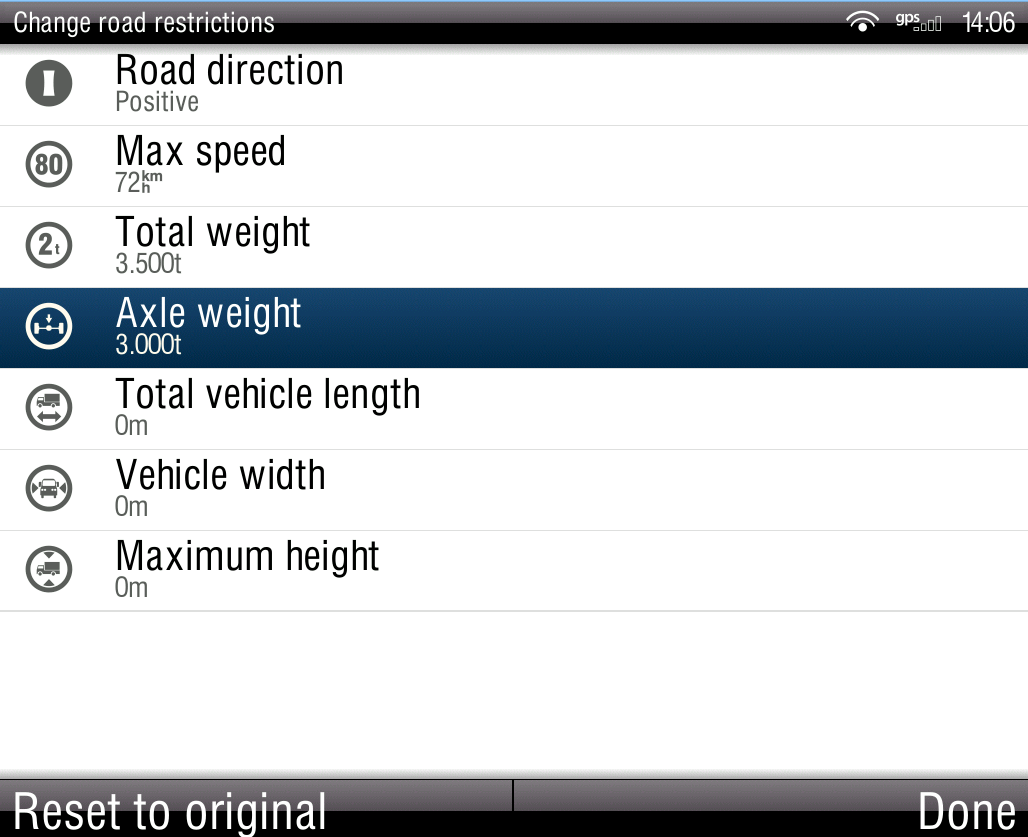
- Click “Done” to save the changes
- All these changes were saved in Maps/country/.exr file
For example: Maps/uca/UCA.exr
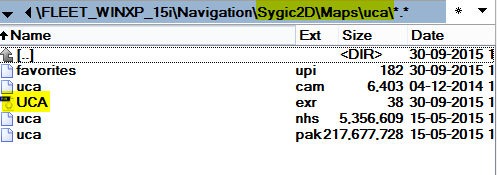
- You can simple copy/paste this .exr file to all other devices and the changes will be loaded during the start of the application (during loading the map)
Please be aware that this .exr file can be used ONLY in the same map release (same map provider and map date release). For example North America NT 2015.03. After map update you need to create new .exr file and copy to the rest of devices again.
- Previous article: Error loading map at application start (Sygic 2D)
- Next article: Black screen appearing at application start (Sygic 2D)


