- Developers
- Professional Navigation for Fleets
- Android
- Getting started
- Standalone integration using Android Studio
Standalone integration using Android Studio
Introduction
In the following we will guide you through creating a simple Android application integrating Sygic navigation engine with a standalone integration (Sygic runs on a separate screen in the fullscreen mode).
In this example we will develop a simple application, where you can type in an address string and through a custom button you can start navigation to that address.
Create new project
Let's start Android Studio and start the new project through Start a new Android Studio project, name the application e.g. Hello3D, and name the package e.g. com.sygic.example.hello3d. Let's define the minimum SDK version API 19, and let's select the template Empty Activity.
The project is automatically populated with several files, while these are relevant:
- MainActivity.java, which is the placeholder for application coding (java code)
- activity_main.xml, which will define graphical look of application (layout form)
The java code should be generated as follows:
package com.example.sygic.hello3d;
import android.support.v7.app.AppCompatActivity;
import android.os.Bundle;
public class MainActivity extends AppCompatActivity {
@Override
protected void onCreate(Bundle savedInstanceState) {
super.onCreate(savedInstanceState);
setContentView(R.layout.activity_main);
}
}The layout form should be generated as follows:
<?xml version="1.0" encoding="utf-8"?>
<RelativeLayout xmlns:android="http://schemas.android.com/apk/res/android"
xmlns:tools="http://schemas.android.com/tools"
android:layout_width="match_parent"
android:layout_height="match_parent"
tools:context="com.example.sygic.hello3d.MainActivity" >
<TextView
android:layout_width="wrap_content"
android:layout_height="wrap_content"
android:text="@string/hello_world" ></TextView>
</RelativeLayout>Adapt gradle files
app build gradle
dependencies {
implementation 'com.sygic.fleet:remote-api:6.0.2'
}project build gradle
allprojects {
repositories {
maven { url "https://public.repo.sygic.com/repository/maven-sygic-releases/" }
}
}Define graphical look
We add three graphical elements into application, which is the EditText for inputting and address and two buttons. The first button (Map) for opening navigation application, and the second button (Navigate) for triggering the navigation functions to a given address.
Thus we may modify the default generated layout to the following form.
<?xml version="1.0" encoding="utf-8"?>
<LinearLayout xmlns:android="http://schemas.android.com/apk/res/android"
xmlns:tools="http://schemas.android.com/tools"
android:orientation="vertical"
android:layout_width="match_parent"
android:layout_height="match_parent"
tools:context="com.example.sygic.hello3d.MainActivity" >
<Button
android:id="@+id/btnMap"
android:layout_width="match_parent"
android:layout_height="wrap_content"
android:text="Map" ></Button>
<EditText
android:id="@+id/editAddress"
android:layout_width="wrap_content"
android:layout_height="wrap_content"
android:layout_alignParentLeft="true"
android:ems="10" >
<requestFocus ></requestFocus>
</EditText>
<Button
android:id="@+id/btnNavigate"
android:layout_width="wrap_content"
android:layout_height="wrap_content"
android:layout_alignParentLeft="true"
android:layout_below="@+id/editAddress"
android:text="Navigate" ></Button>
</LinearLayout>Code the application
The following coding steps are minimum to be applied:
- define Navigation UI framework by extending MainActivity class
- define API opening and closing operations
- add the button for Opening Navigation
- add the button for Invoking the navigate-to-address function
1. Define navigation UI framework
The following code is the typical framework to pick when starting to write an application using Sygic Remote API.
The activity class needs to contain the instance of Sygic Api (mApi) and the instance of ApiCallback (mApiCallback).
The ApiCallback as the interface defines 3 functions mandatory to fill (onServiceConnected, onServiceDisconnected, onEvent).
With the applicaton start (the application basically starts at OnCreate) we need to call the mApi.init function, which binds API with the defined callback and with Sygic navigation.
import android.support.v7.app.AppCompatActivity;
import com.sygic.sdk.remoteapi.Api;
import com.sygic.sdk.remoteapi.ApiCallback;
public class MainActivity extends AppCompatActivity {
private Api mApi;
private ApiCallback mApiCallback = new ApiCallback() {
@Override
public void onServiceDisconnected() {
}
@Override
public void onServiceConnected() {
}
@Override
public void onEvent(int event, String data) {
}
};
@Override
protected void onCreate(Bundle savedInstanceState) {
super.onCreate(savedInstanceState);
setContentView(R.layout.activity_main);
mApi = Api.init(getApplicationContext(), "com.sygic.fleet", Api.CLASS_FLEET, mApiCallback);
}
}(Note: In case of integrating com.sygic.truck use "com.sygic.truck", Api.CLASS_TRUCK instead of "com.sygic.fleet", Api.CLASS_FLEET )
2. Define API opening and closing operations
The opening of API interface is implemented with calling connect at the application start right after init as follows:
protected void onCreate(Bundle savedInstanceState) {
super.onCreate(savedInstanceState);
setContentView(R.layout.activity_main);
mApi = Api.init(getApplicationContext(), "com.sygic.fleet", Api.CLASS_FLEET, mApiCallback);
mApi.connect();
}(Note: In case of integrating com.sygic.truck use "com.sygic.truck", Api.CLASS_TRUCK instead of "com.sygic.fleet", Api.CLASS_FLEET )
and add registerCallback, which typically resides in onServiceConnected
@Override
public void onServiceConnected() {
try {
mApi.registerCallback();
} catch (RemoteException e) {
e.printStackTrace();
}
}Next, we want to close API with an application exit, and the typical choice is to place unregisterCallback and disconnect inside the application's onDestroy method as follows:
@Override
protected void onDestroy() {
try {
mApi.unregisterCallback();
} catch (RemoteException e) {
e.printStackTrace();
}
mApi.disconnect();
super.onDestroy();
}3. Open navigation (Map button)
We will define the Map button, which will serve two purposes. When clicked it will open up Sygic navigation if yet not started, or else if started, it will put it into foreground. This definition belongs to the OnCreate method too.
Button btnMap = (Button)findViewById(R.id.btnMap);
btnMap.setOnClickListener(new View.OnClickListener() {
public void onClick(View v)
{
try {
mApi.show(false);
} catch (RemoteException e) {
e.printStackTrace();
}
}
});4. Invoke navigation function (Navigate button)
We will call the navigation function from the button Navigate through its event function OnClick.
Inside OnClick we will read the user typed address and use it in the API function call NavigateToAddress.
The whole functionality can be defined within default activity OnCreate method as follows:
Button btnNavigate = null;
@Override
protected void onCreate(Bundle savedInstanceState) {
super.onCreate(savedInstanceState);
setContentView(R.layout.activity_main);
btnNavigate = (Button)findViewById(R.id.btnNavigate);
btnNavigate.setOnClickListener(new View.OnClickListener() {
@Override
public void onClick(View v) {
String address = ((EditText)findViewById(R.id.editAddress)).getText().toString();
try {
mApi.show(false);
ApiNavigation.navigateToAddress(address, false, 0, 0);
} catch (NavigationException e) {
e.printStackTrace();
} catch (RemoteException e) {
e.printStackTrace();
}
}
});
mApi = Api.init(getApplicationContext(), "com.sygic.fleet", Api.CLASS_FLEET, mApiCallback);
mApi.connect();
}(Note: In case of integrating com.sygic.truck use "com.sygic.truck", Api.CLASS_TRUCK instead of "com.sygic.fleet", Api.CLASS_FLEET)
5. Enable/disable Navigate button
For better consistency of the demo application we will enable or disable the Navigate button based on the condition whether navigation is started or not. This is to avoid excessive error management with calling navigation API function when Sygic navigation is not started yet.
For this we need to manipulate the button at four places:
-
We define globally accessible class variable:
Button btnNavigate = null; -
We set it to disabled with application start within the OnCreate function.
btnNavigate = (Button)findViewById(R.id.btnNavigate); btnNavigate.setEnabled(false); -
We activate or deactivate the button when receiving callback from service connection. Here we check the Sygic application is running or not using yhe API function isApplicationRunning.
@Override
public void onServiceConnected() {
...
try {
boolean isRun = Api.isApplicationRunning(1000);
if (isRun)
{
btnNavigate.setEnabled(true);
}
else
{
btnNavigate.setEnabled(false);
}
} catch (GeneralException e) {
e.printStackTrace();
}
}- We enable or disable the button when receiving callback to the OnEvent method. Here we check the API events EVENT_APP_STARTED and EVENT_APP_EXIT, which signal the start or the exit of the Sygic navigation.
Here we use the pattern to handle events within the UI thread as it is prohibited to handle UI functions outside UI threads.
This pattern is generally safe pattern for performing any operations within the OnEvent method.
public void onEvent(int event, String data) {
eventHandler.obtainMessage(event, data).sendToTarget();
}
Handler eventHandler = new Handler(new Handler.Callback() {
@Override
public boolean handleMessage(Message msg) {
int event = msg.what;
String data = (String)msg.obj;
if (event == ApiEvents.EVENT_APP_STARTED)
{
btnNavigate.setEnabled(true);
}
if (event == ApiEvents.EVENT_APP_EXIT)
{
btnNavigate.setEnabled(false);
}
return false;
}
});
Build and deploy application
Building the application is simple as clicking on Run button in Android Studio.
The result of the build process is generation of Hello3D.apk, which is normally automatically deployed on your Android device and run.
You also need to copy and install Sygic Navigation to device. Please note in this example it should be Sygic Professional Navigation.
If you have not done that yet please follow Installation of navigation.
Running the application should yield the following outcome.
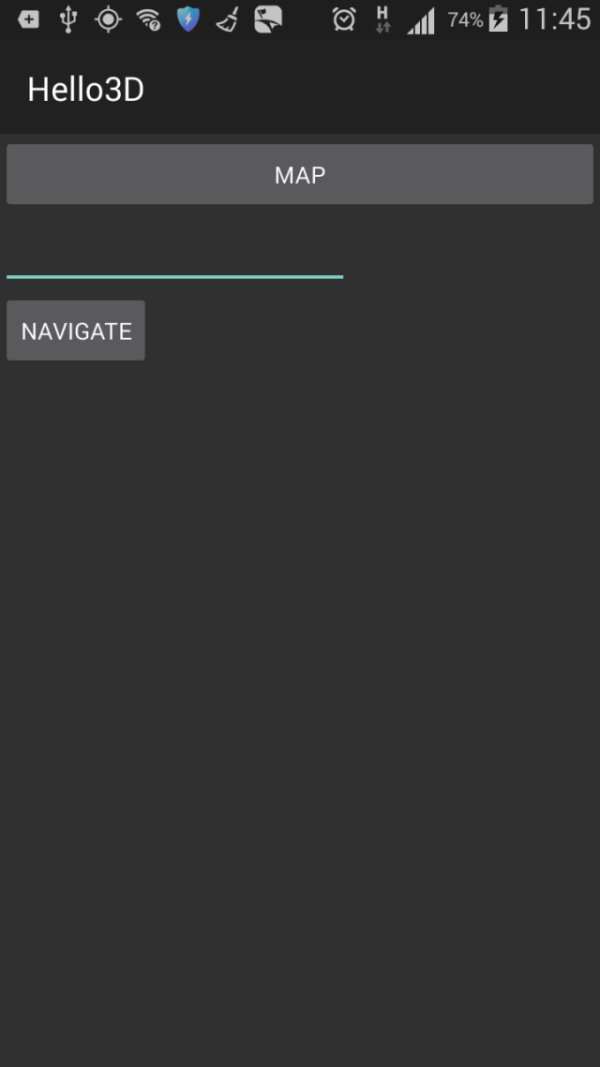
Full sample reference
package com.example.sygic.hello3d;
import android.os.Handler;
import android.os.Message;
import android.os.RemoteException;
import android.support.v7.app.AppCompatActivity;
import android.os.Bundle;
import android.view.View;
import android.widget.Button;
import android.widget.EditText;
import com.sygic.sdk.remoteapi.Api;
import com.sygic.sdk.remoteapi.ApiCallback;
import com.sygic.sdk.remoteapi.ApiNavigation;
import com.sygic.sdk.remoteapi.events.ApiEvents;
import com.sygic.sdk.remoteapi.exception.GeneralException;
import com.sygic.sdk.remoteapi.exception.NavigationException;
public class MainActivity extends AppCompatActivity {
private Api mApi;
Button btnNavigate = null;
private ApiCallback mApiCallback = new ApiCallback() {
@Override
public void onServiceDisconnected() {
}
@Override
public void onServiceConnected() {
try {
mApi.registerCallback();
} catch (RemoteException e) {
e.printStackTrace();
}
try {
boolean isRun = Api.isApplicationRunning(1000);
if (isRun)
{
btnNavigate.setEnabled(true);
}
else
{
btnNavigate.setEnabled(false);
}
} catch (GeneralException e) {
e.printStackTrace();
}
}
@Override
public void onEvent(int event, String data) {
eventHandler.obtainMessage(event, data).sendToTarget();
}
};
Handler eventHandler = new Handler(new Handler.Callback() {
@Override
public boolean handleMessage(Message msg) {
int event = msg.what;
String data = (String)msg.obj;
if (event == ApiEvents.EVENT_APP_STARTED)
{
btnNavigate.setEnabled(true);
}
if (event == ApiEvents.EVENT_APP_EXIT)
{
btnNavigate.setEnabled(false);
}
return false;
}
});
@Override
protected void onCreate(Bundle savedInstanceState) {
super.onCreate(savedInstanceState);
setContentView(R.layout.activity_main);
Button btnMap = (Button)findViewById(R.id.btnMap);
btnMap.setOnClickListener(new View.OnClickListener() {
public void onClick(View v)
{
try {
mApi.show(false);
} catch (RemoteException e) {
e.printStackTrace();
}
}
});
btnNavigate = (Button)findViewById(R.id.btnNavigate);
btnNavigate.setEnabled(false);
btnNavigate.setOnClickListener(new View.OnClickListener() {
@Override
public void onClick(View v) {
String address = ((EditText)findViewById(R.id.editAddress)).getText().toString();
try {
mApi.show(false);
ApiNavigation.navigateToAddress(address, false, 0, 0);
} catch (NavigationException e) {
e.printStackTrace();
} catch (RemoteException e) {
e.printStackTrace();
}
}
});
mApi = Api.init(getApplicationContext(), "com.sygic.fleet", Api.CLASS_FLEET, mApiCallback);
mApi.connect();
}
@Override
protected void onDestroy() {
try {
mApi.unregisterCallback();
} catch (RemoteException e) {
e.printStackTrace();
}
mApi.disconnect();
super.onDestroy();
}
}
(Note: In case of integrating com.sygic.truck use "com.sygic.truck", Api.CLASS_TRUCK instead of "com.sygic.fleet", Api.CLASS_FLEET)
For full support of Android 13, it is necessary to use com.sygic.fleet or com.sygic.truck app of version 22.4.6 or higher.
- Next article: Standalone integration for Sygic2D


