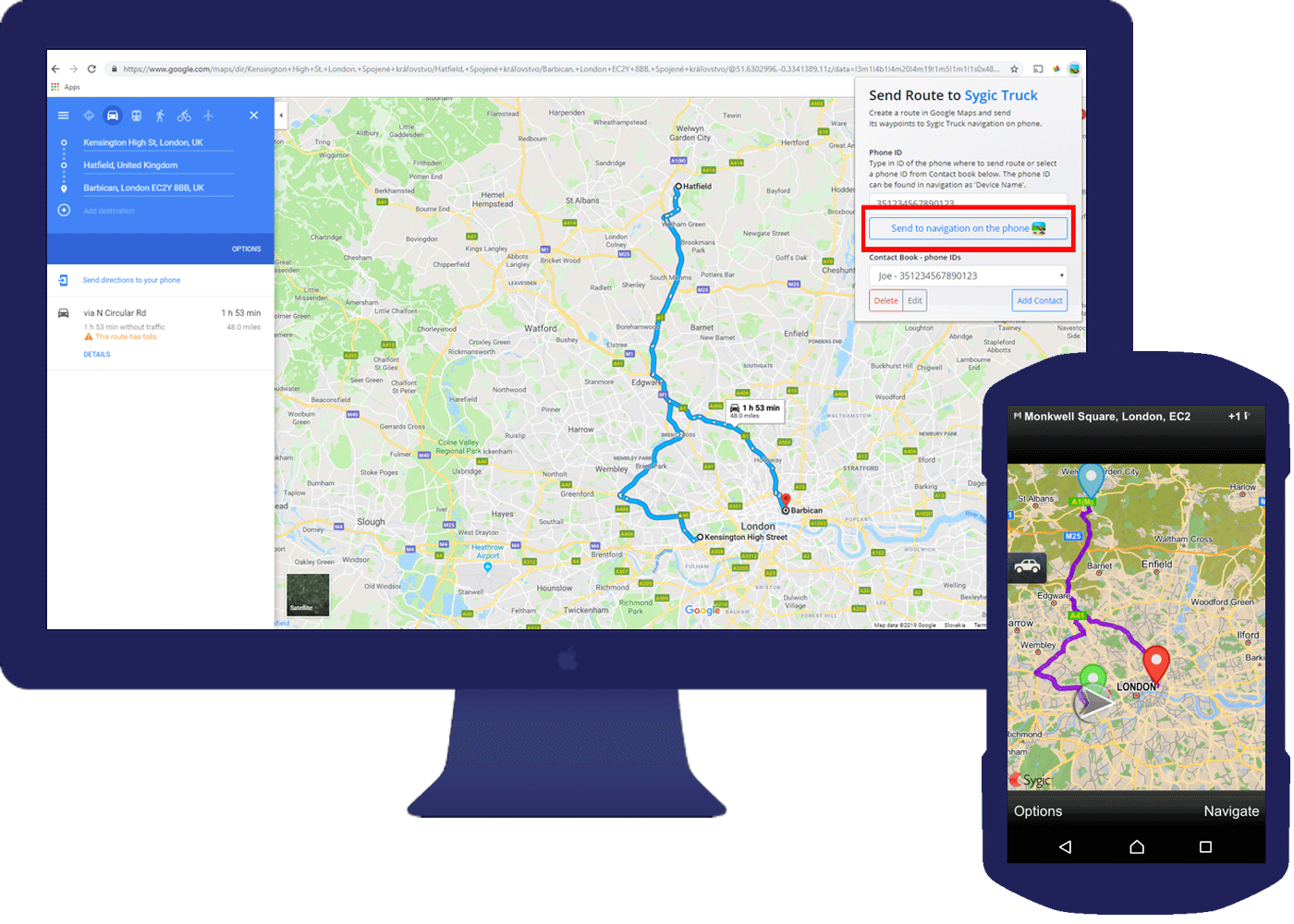Send Truck & Multi drop Routes from Google Maps
Free web browser extension to help truckers, delivery drivers
and 3rd party logistics operators to plan and dispatch optimized routes
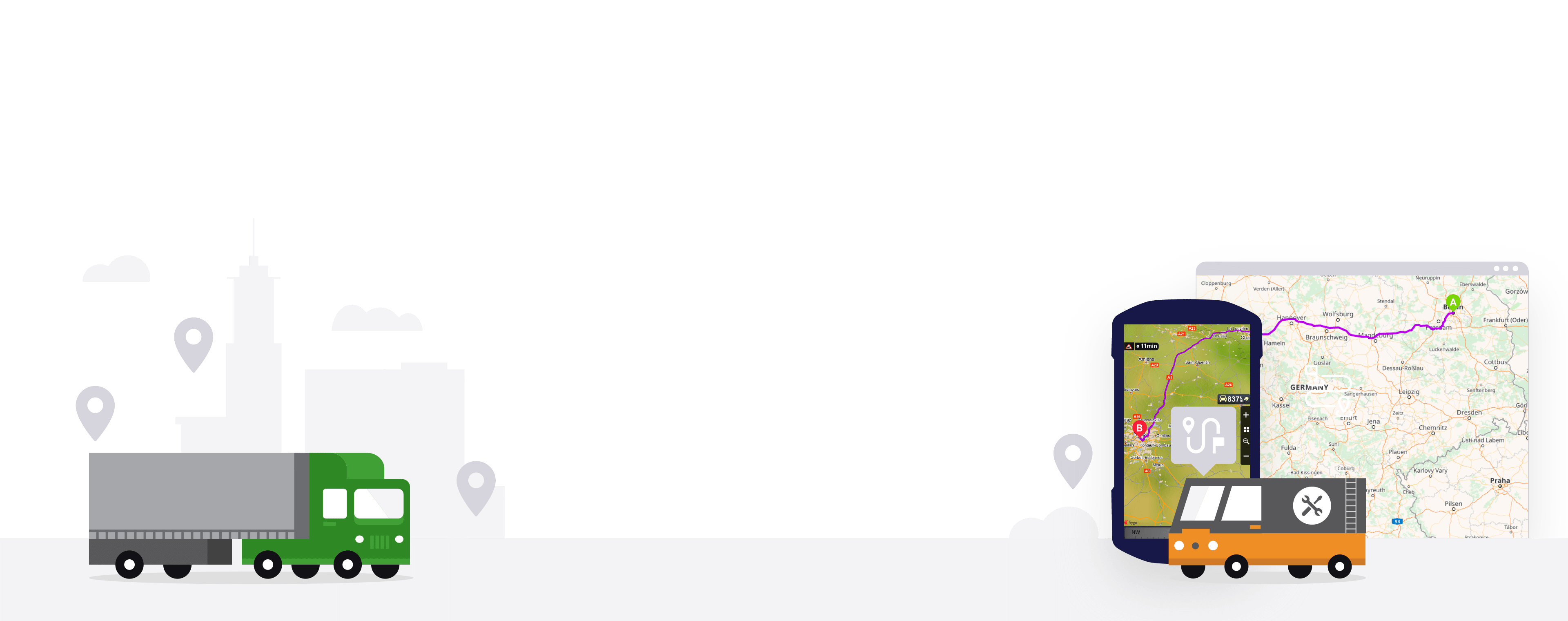
Step by step guide to start planning and dispatching routes
Powerful Google Maps Search
Find the destination and plan up to 10 stops with Google Maps search
Accurate Truck Routes and Optimization
Automatically avoids all roads unsuitable for your truck or cargo
Contact list of drivers
Keep a contact list of drivers and dispatch them with ease
1. Enable Sygic Truck & Van Routing
Start with downloading Sygic Truck Navigation from Google Play Store on your phone or tablet. *
This Navigation app, designed for professional drivers, calculates routes based on your Truck or Van settings (dimensions, weight, transported materials).
Delivery drivers will appreciate Time Domains for Delivery and on device optimization.
In the menu enable your mobile app to receive the routes. Go to Settings -> Connection, allow the “Route push”.
*If you already have installed Sygic Truck Navigation, skip this step.
Learn more abou Sygic Truck Navigation
2. Install the Sygic Truck Route Sender extention
Install Sygic Truck Route Sender extension to your browser:
Click the “Add to Chrome” and an icon will appear in the browser bar. Clicking it will open it.

3. Connect your phone or tablet with extention
Click on the icon and create the driver by clicking on Add Contact button.
Enter the name of the driver and device name OR email.
- You can find your device name in the Sygic Truck Navigation app in Settings -> About.
- To use email, you need to register in My Account in Settings -> Connection.
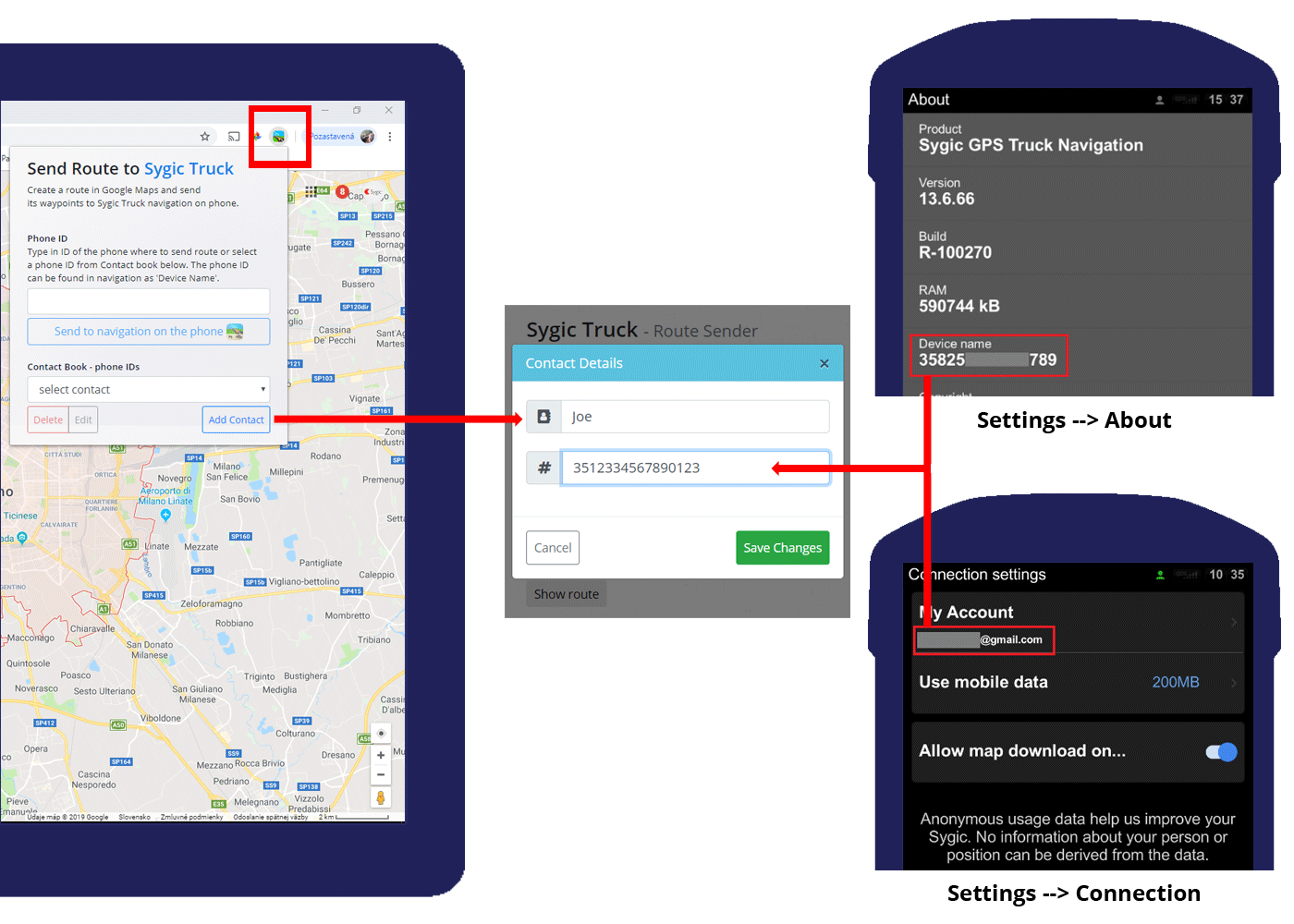
4. Create a route in Google Maps
Go to Google Maps page and create route by settings destination and adding stops.
The limit in Google Maps is 10 stops.

5. Send route to your device or to the driver
Open the extension.
Select the desired recipient from the Contact book and click Push to Truck App.
The route will get immediately calculated on the phone, if the Truck navigation is running.
If the app is not open, you will receive a notification about new route. The navigation app on your phone or tablet starts with the route computed.
You can now start navigating, avoiding all the truck restrictions on the route according to the truck parameters set in the app (Settings -> Truck settings).
Have a nice ride!